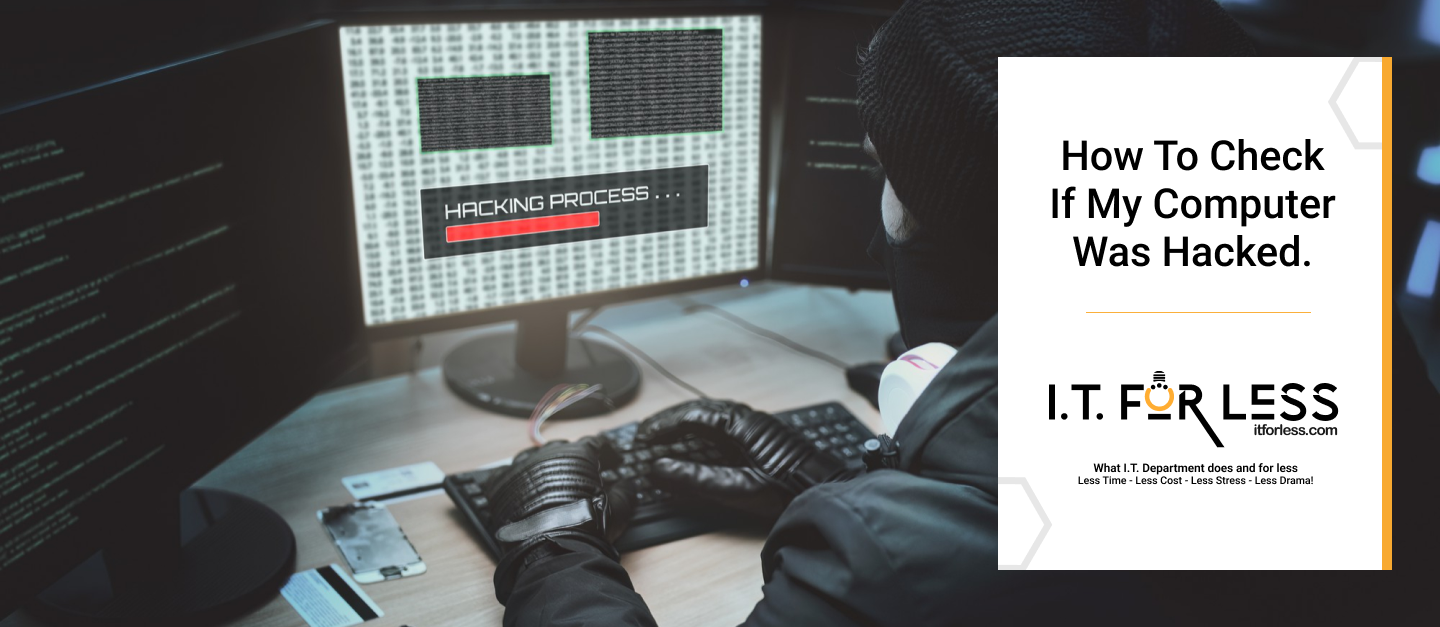It’s now old news that cybersecurity is on the rise—and at an alarming rate. Even your devices are not safe and could easily be compromised. An example is your computer. Thus, knowing whether your computer has been hacked or not and detecting it on time is essential.
Why? Many people don’t realize they have been hacked until it’s too late—after data has been stolen, accounts have been accessed, or systems have slowed down.
Here’s how to recognize the red flags and what actions to take immediately.
1. Unexpected Pop-ups or Programs Launching Automatically
Once you begin to notice that strange applications open on their own, or you’re getting endless pop-ups—even when your browser is closed—there’s a chance malicious software has crept in.
What to do:
· Run a trusted antivirus or anti-malware scan immediately.
· Avoid clicking on suspicious pop-ups.
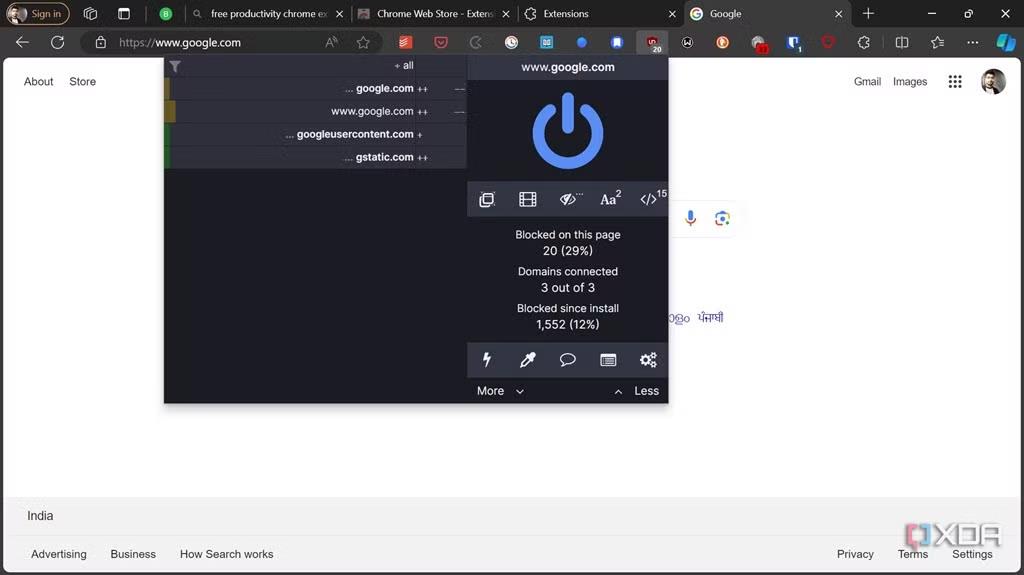
2. Unusual Account Activity
Hackers make use of compromised systems to access personal or business accounts. If you see strange emails sent from your account or receive password reset notifications, you didn’t trigger—take action.
What to do:
· Change passwords immediately using a secure device.
· Enable two-factor authentication (2FA).
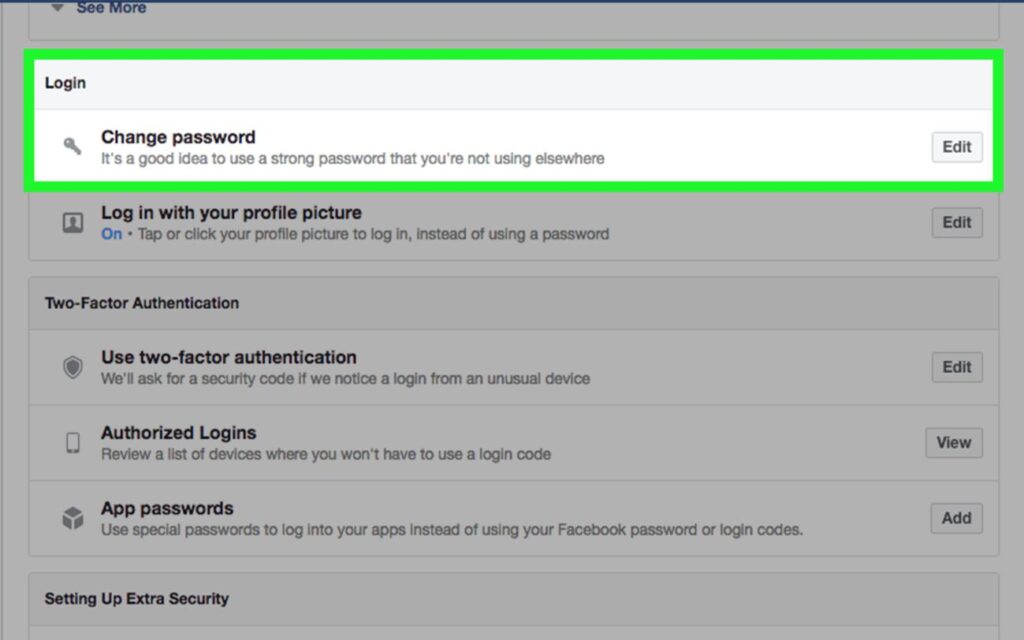
3. Sluggish Performance or System Crashes
This is where you understand the importance of paying attention to little details, because if not properly handled, it can easily escalate.
So, when your computer suddenly starts running slowly, freezing, or crashing without reason, it could be a sign of malware draining your resources in the background.
What to do:
· Check Task Manager or Activity Monitor for unknown apps using high CPU or memory.
· Run a full system diagnostic.
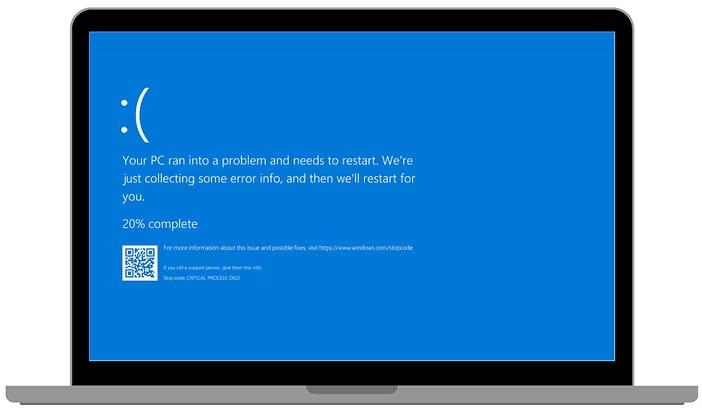
4. Disabled Antivirus or Security Settings
A major red flag to look out for is when your antivirus, firewall, or security settings are turned off—and not by you.
What to do:
· Try to manually reactivate your security software.
· If that fails, boot your system in Safe Mode and run security checks.
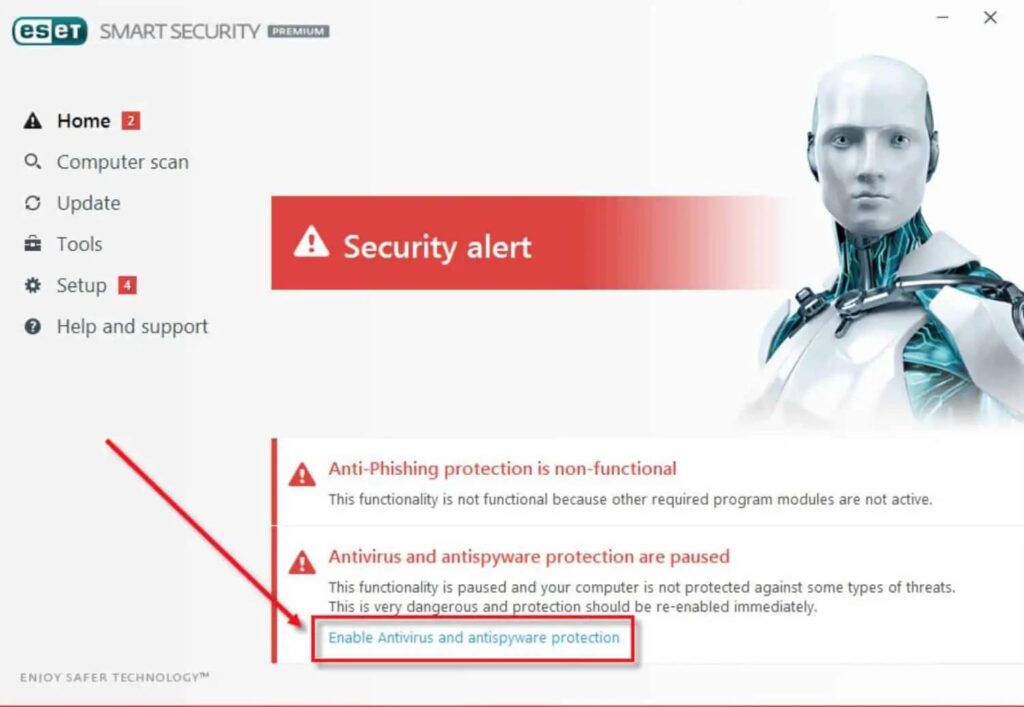
5. Your Browser Is Acting Strange
You suddenly realize that your homepage changed? New toolbars or extensions you didn’t install? These can be signs your browser was hijacked.
What to do:
· Reset your browser to default settings.
· Remove unknown extensions.

6. Suspicious Network Activity
Hackers can use your network to send or receive data. Did I see your eye almost pop out? Yes, that’s possible! How can you know?
If your internet is unusually slow or your data usage spikes, that might be a warning.
What to do:
· Disconnect from the internet and run network monitoring tools.
· Check for unknown devices connected to your Wi-Fi.
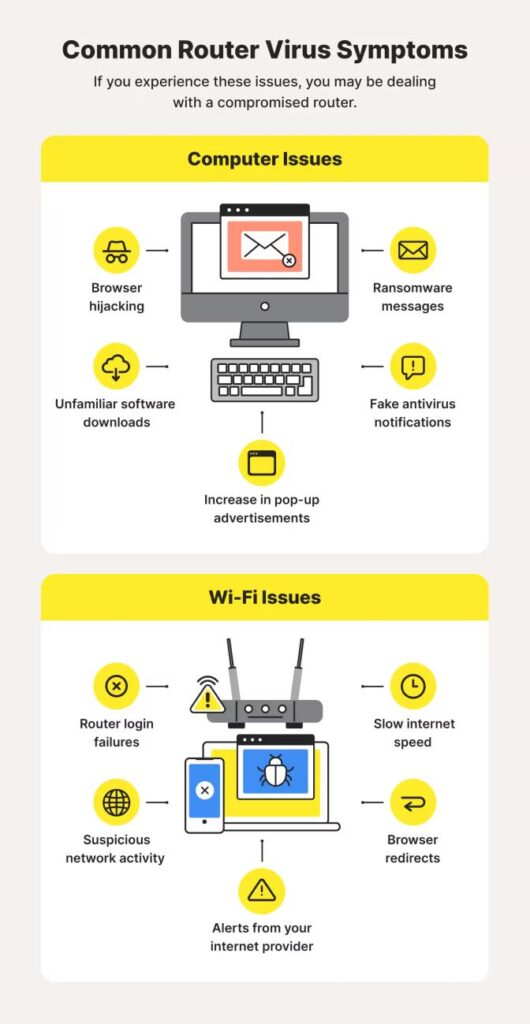
What to Do If You Suspect a Hack
· Disconnect from the internet to prevent further unauthorized access.
· Back up important files immediately—preferably offline.
· Run a full system scan using reliable security software.
· Change all your passwords—start with email, banking, and work-related accounts.
· Seek professional help if the threat is beyond your scope.
Finally,
Not just big companies are prone to cyberattacks. As a small business owner, remote worker, or even an everyday computer user, you’re not free from this tendency.
Your only defense is to stay informed and proactive.
Need Help Recovering or Securing Your System?
At I.T. For Less, we provide tailored cybersecurity support for businesses and individuals. Whether you’ve been hacked or want to strengthen your defenses, we’re just a message away.
Get in touch today to protect what matters.